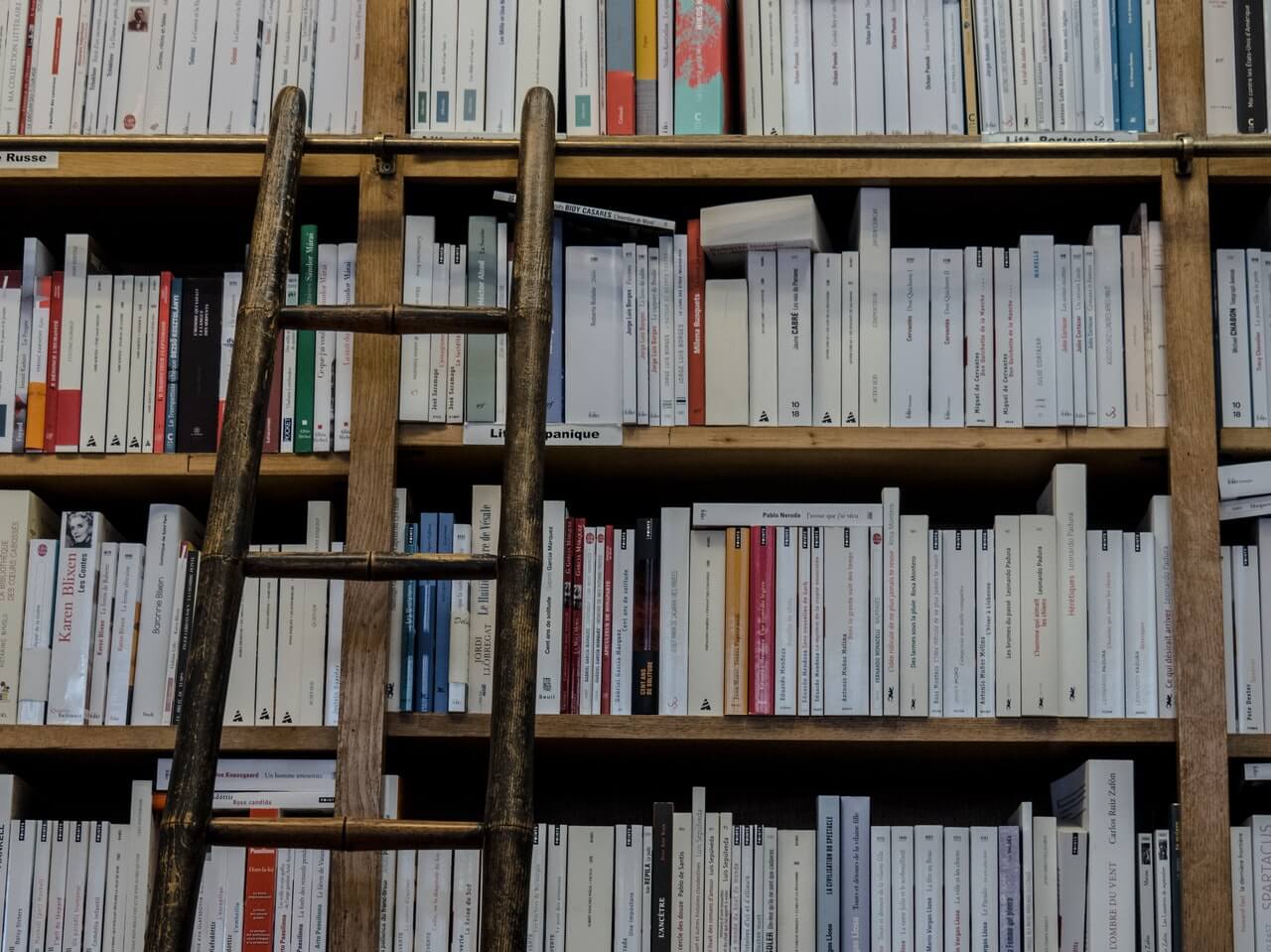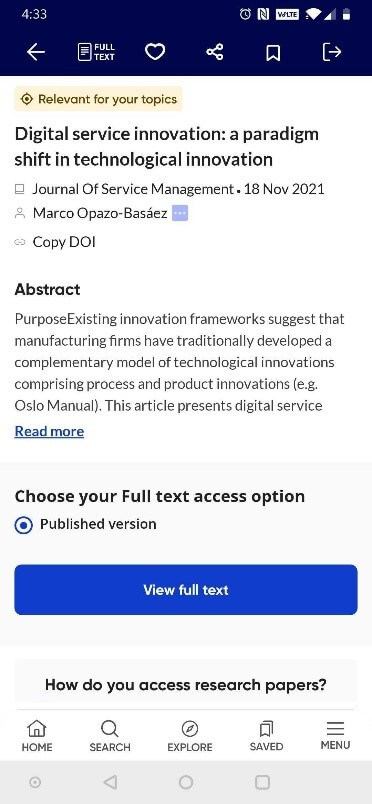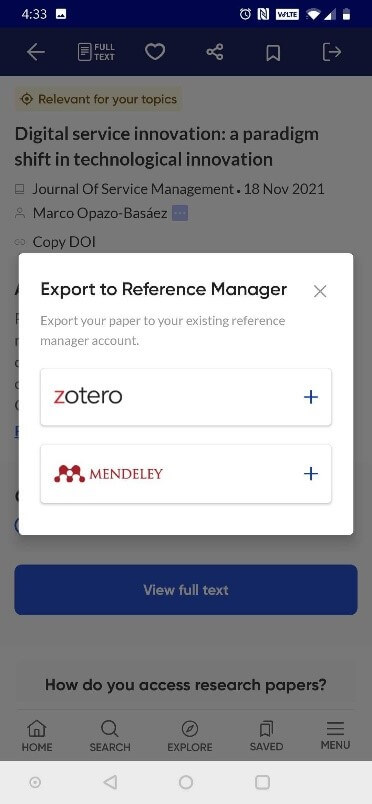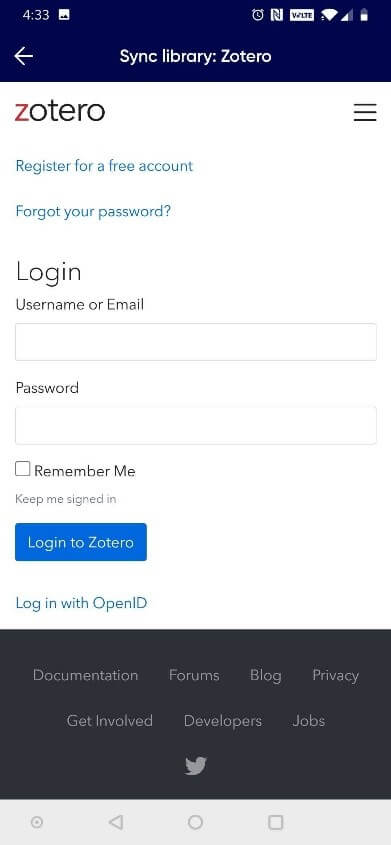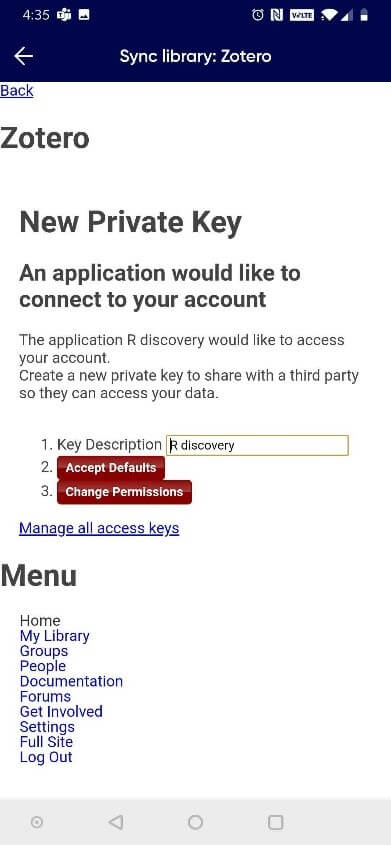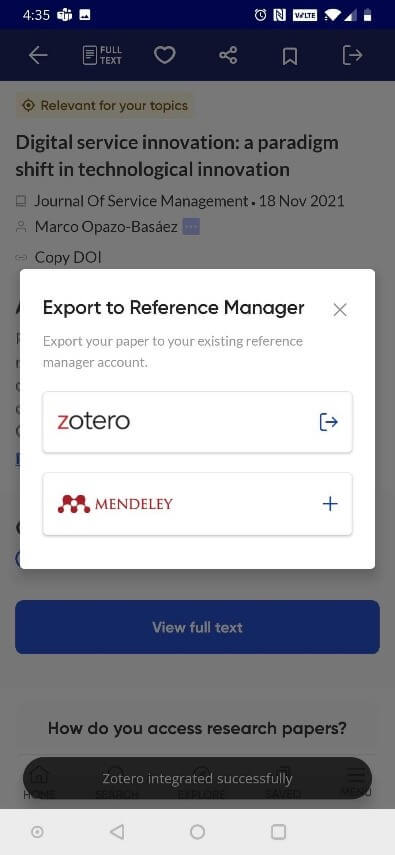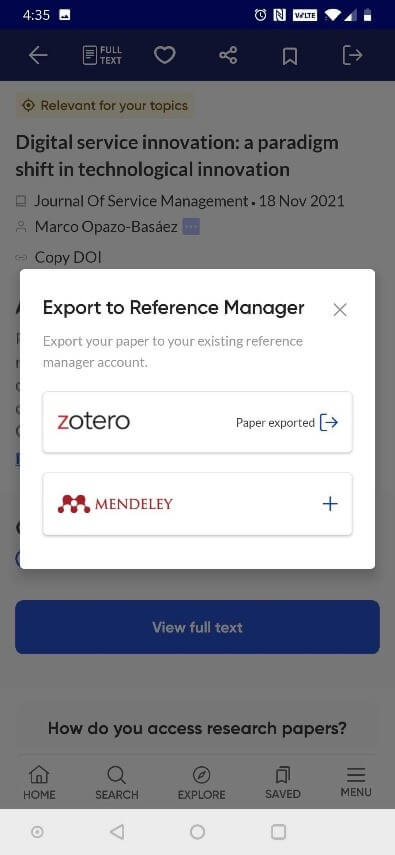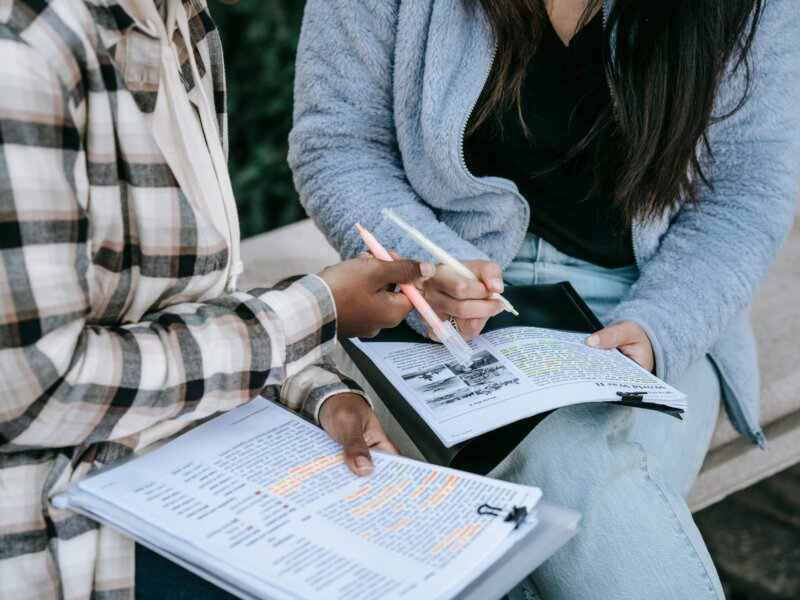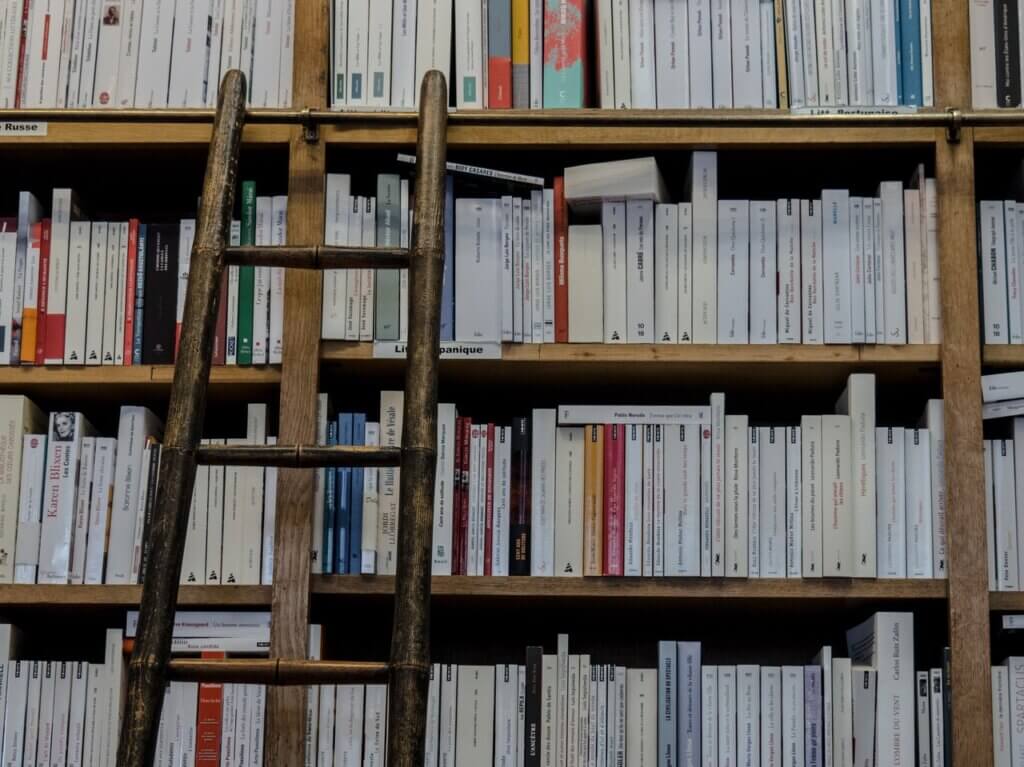
Challenges researchers face in organizing references
Researchers across the world are expected to browse the Web, online data repositories, and academic journals to stay up to date with new, relevant developments in their field. Depending on where they’re reading literature, researchers either bookmark useful papers, save them in separate folders on their computer, or rely on different reference managers. For researchers writing their own manuscript, it can be frustrating to search through different locations to find and cite previously published papers correctly. This makes it crucial for researchers to be able to organize and track all these references in a way that is easily accessible and makes sense.
Easy access to relevant research references
R Discovery, a literature search and reading app, knows how important it is for researchers to keep their research reference libraries updated and, more importantly, integrated. This smart app allows users to save relevant research papers they read in the R Discovery library for future reference. Not only that, it enables researchers to export these papers from the R Discovery library to their Zotero and Mendeley reference manager accounts.
This solution addresses two key researcher challenges for R Discovery users. One, researchers can read articles from various sources on the app and continually add papers they find useful to the R Discovery library. Two, researchers can reduce the time and effort needed to organize their reading with the option to seamlessly export research articles to their existing reference manager accounts. This allows researchers to continue using their reference managers to easily compile and correctly insert citations in their manuscripts. Shortlisting the most relevant papers takes time and R Discovery understands this. Its smart article export feature allows even those who want to stop using this app to save their work by shifting everything in their library to their chosen reference managers.
Using the export articles option in R Discovery
The process to export articles from R Discovery is simple and intuitive; users don’t even need to have the reference manager app on their mobile devices. Users can export articles individually from the article screen page or add articles to the library and then export multiple articles at a time. R Discovery app prompts users to log in to their reference manager and give the required permissions to sync your accounts. Once this is done, users can move articles from R Discovery to their reference managers with just one click. Here’s a step-by-step guide to get you started.
Step 1: Open your R Discovery app, click on ‘Full text access’ to open the export option and select your preferred reference manager.
Step 2: Sign in to your existing reference manager account and change permissions to sync it with R Discovery. Note: This is only a one-time activity.
Step 3: Once the accounts are synced, choose an option to export an article. You will be able to see which articles have been exported from R Discovery; you can also choose to export it again if you want.
Note: If you’ve already synced R Discovery with your reference manager, you can skip the above steps.